FastDomain Web Hosting Help
How to change the WordPress URL
Overview
This article will explain how to change your WordPress Urls.
It is highly recommended that you make a backup of your database before continuing. If you don't know how please read How to Backup a MySQL Database
The URLs in the database need to point to the actual location of your site. If they do not, the site will not work correctly.
What You Need
To perform this task you will need the following Items.
- The name of your WordPress database. If you aren't sure please see How to find your WordPress Database
- Your FastDomain cpanel username and password
Access phpMyAdmin
These steps explain how to access phpMyAdmin.
- From your account cpanel, go to the databases group of icons, and click on phpMyAdmin.
- When prompted log in with your cPanel username and password.
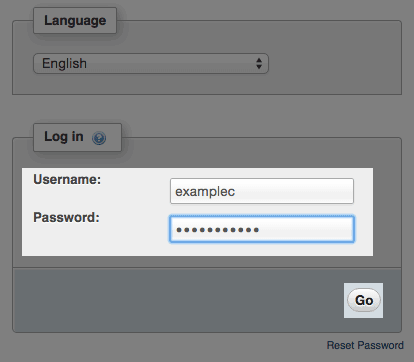
The phpMyAdmin login screen. - From the list of databases, select the database for your WordPress site.
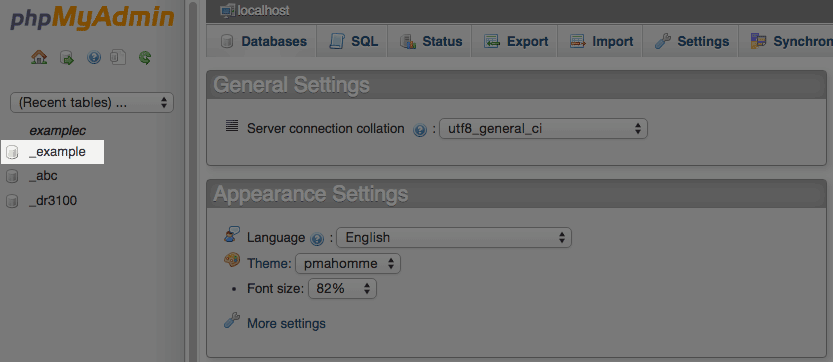
The phpMyAdmin database list.
Enter new URLs
These steps explain how to change the URLs in the database.
-
In the table list, click on the options table
Note: In our example the table prefix is "wp_" the prefix varies from site to site so don't worry if yours is different.
The WordPress options table. - Click edit next to the siteurl row
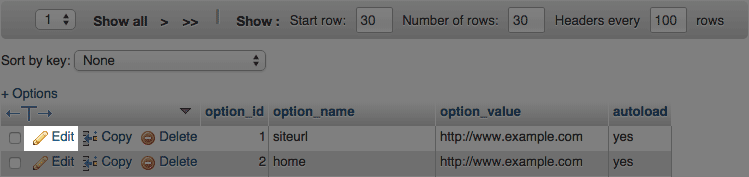
The edit link. -
Enter the new url into the option_value box
Note: The urls in the database need to point to the actual location of your site. If they do not, the site will not work correctly.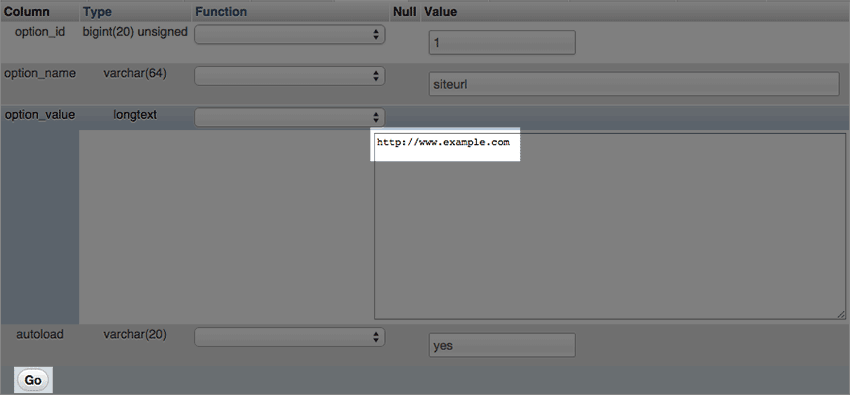
The option_value box. - Click the Go button.
- Repeat these steps for the homeurl
The WordPress URLs will now be set to what you entered.
Update Permalinks
Now that the site URL's have been changed its a good idea to update your permalink structure as well. These steps explain how.
- Login to your WordPress dashboard.
- Hover over the settings link, in the menu that appears click on permalinks
- Without making any changes to your settings click the save button at the bottom.
The permalinks are now up to date
Video "How-to" Tutorial
 337,456 views
337,456 views
 bookmark
bookmark
 share
share
 tags: login temp troubleshooting urls wordpress
tags: login temp troubleshooting urls wordpress
 337,456 views
337,456 views
 bookmark
bookmark
 share
share
Share or save this via:
 tags: login temp troubleshooting urls wordpress
tags: login temp troubleshooting urls wordpress
Recommended Help Content
This article will explain how to login to a WordPress site using WordPress tools.
This article will explain how to change the Site URL or Home URL setting in WordPress. This may be useful if you have moved your WordPress site or are planning to move your WordPress site.
Using WordPress with the Temporary URL
Knowledgebase Article
 740,801 views
740,801 views
 tags: blog domain ip press resolve resolving staging temp temporary url word wordpress wrong
tags: blog domain ip press resolve resolving staging temp temporary url word wordpress wrong
 740,801 views
740,801 views
 tags: blog domain ip press resolve resolving staging temp temporary url word wordpress wrong
tags: blog domain ip press resolve resolving staging temp temporary url word wordpress wrong
Related Help Content
How to change the name of your WordPress site without WP Tools
If you have a WordPress blog hosted on WordPress.com, you can easily export it and import it to WordPress that is installed on your hosting account with fastdomain. Login to the WordPress Data
This article will explain why you see "Your WordPress site appears to be infected with malware. Please update to remedy this problem."
This article will explain how to change or reset the password for a MySQL user.
This article explains how to deactivate, change or delete themes and plugins on a WordPress site without the dashboard.
Knowledgebase Article
 299,995 views
299,995 views
 tags: access dashboard deactivate disable plugin plugins theme themes wordpress
tags: access dashboard deactivate disable plugin plugins theme themes wordpress
 299,995 views
299,995 views
 tags: access dashboard deactivate disable plugin plugins theme themes wordpress
tags: access dashboard deactivate disable plugin plugins theme themes wordpress
There are multiple different ways you can install a theme you have purchased for your WordPress site. This article will explain our two recommended methods for installation.
Knowledgebase Article
 112,228 views
112,228 views
 tags: auto automatic certified download install manual premium themes update upload wordpress
tags: auto automatic certified download install manual premium themes update upload wordpress
 112,228 views
112,228 views
 tags: auto automatic certified download install manual premium themes update upload wordpress
tags: auto automatic certified download install manual premium themes update upload wordpress
This article will explain how to clean up meta data in a WordPress database.


 HOSTING HOME
HOSTING HOME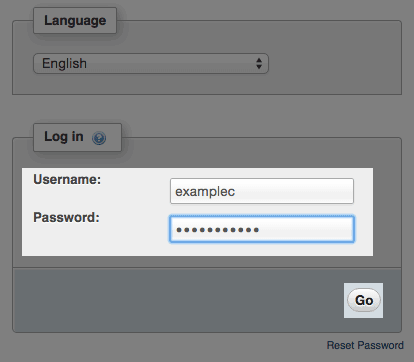
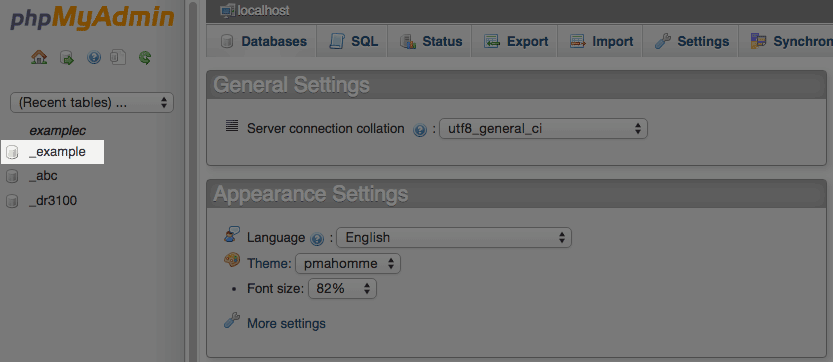

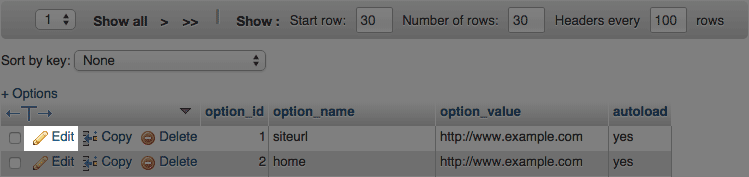
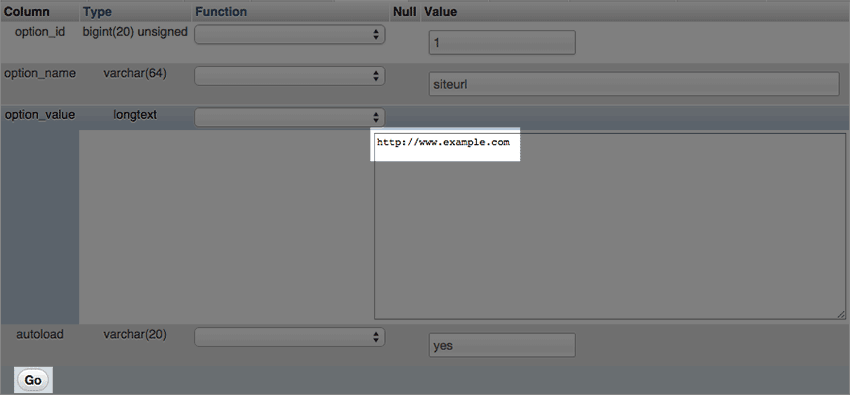
 E-mail
E-mail Twitter
Twitter Google Bookmarks
Google Bookmarks Facebook
Facebook MySpace
MySpace Digg
Digg Reddit
Reddit Delicious
Delicious LinkedIn
LinkedIn StumbleUpon
StumbleUpon