FastDomain Web Hosting Help
Unable To Open Backup on Dedicated or VPS
Overview
On Dedicated or VPS servers, the Site Backup and Restore tool can become stuck when trying to access the backup, making the backups inaccessible from the Site Backup Restore tool. This is usually caused by the backups being over 2GB and compressed. To solve this, you will need to turn off the compress backups feature.
Login To The WHM
You will need to be able to login to WHM on your server. This requires knowing the root password for your server. If you don't know the root password or haven't set one up, please see https://my.FastDomain.com/hosting/help/whm-login#root-password.
- Login to the WHM by going to yourdomain.com/whm in a browser. Replace yourdomain.com with your domain.
- Once you get to the login page, enter your username and password.
- Username will be root.
- Password will be the root password for your server. If you don't know the root password or haven't set one up, please see https://my.FastDomain.com/hosting/help/whm-login#root-password.
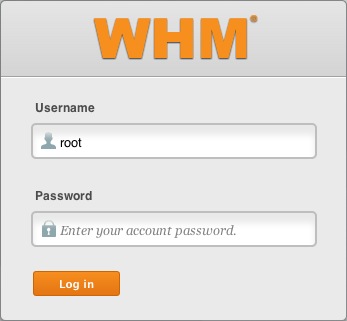
The WHM login page. - If this is your first time logging into the WHM, you may see a page titled "Feature Showcase". Click on Exit to WHM at the bottom of the page.

The Feature Showcase page with "Exit to WHM" spotlighted.
Deactivate Compress Backups
- In the top left search bar type "Backup"
- Depending on which backup system you use, click on either Legacy Backup Configuration (Default) or Backup Configuration.

Searching backup in WHM. - Scroll down and look for Incremental Backup (only backup what has changed.) (**No Compression**, not compatible w/FTP backups).

The incremental Backup setting.
Recommended Help Content
How often do you backup my site? When do automated backups take place?
What is the FastDomain backup policy? What kinds of backups are available?
Knowledgebase Article
 334,526 views
334,526 views
 tags: accounts back backup backups copy expired policy restore storage
tags: accounts back backup backups copy expired policy restore storage
 334,526 views
334,526 views
 tags: accounts back backup backups copy expired policy restore storage
tags: accounts back backup backups copy expired policy restore storage
How to manage your backups using Site Backup and Restore
Related Help Content
If you need to transfer or restore a cPanel account for your VPS or Dedicated server, there is a tool within the WHM panel to perform these tasks. This article is about transferring or restoring from another server or restoring after a re-image.
Knowledgebase Article
 92,102 views
92,102 views
 tags: backup cpanel dedicated hosting restore server transfer vps
tags: backup cpanel dedicated hosting restore server transfer vps
 92,102 views
92,102 views
 tags: backup cpanel dedicated hosting restore server transfer vps
tags: backup cpanel dedicated hosting restore server transfer vps
VPS and Dedicated servers come with all applications necessary to run a standard web and email server. The applications that come with the VPS and Dedicated servers are generally supported as-is by our support technicians.
Knowledgebase Article
 92,595 views
92,595 views
 tags: application configserver csf dedicated django elastisearch ffmpeg java js litespeed mongodb nginx node private python server tomcat virtual vps
tags: application configserver csf dedicated django elastisearch ffmpeg java js litespeed mongodb nginx node private python server tomcat virtual vps
 92,595 views
92,595 views
 tags: application configserver csf dedicated django elastisearch ffmpeg java js litespeed mongodb nginx node private python server tomcat virtual vps
tags: application configserver csf dedicated django elastisearch ffmpeg java js litespeed mongodb nginx node private python server tomcat virtual vps
CSF is a firewall for VPS and Dedicated servers. CSF is not installed as part of our default images on VPS or Dedicated servers. This article describes how to install it yourself or request support do so.
This article will explain how to disable SSLv3 on a VPS or Dedicated server. This can help you avoid issues with vulnerabilities in SSLv3.
VPS and Dedicated customers with servers running the CentOS 6 operating system will not be able to upgrade cPanel past version 86. The cPanel team will still support CentOS 6 with cPanel 86 until March 31st, 2021.
Knowledgebase Article
 119,643 views
119,643 views
 tags: centos cpanel dedicated hosting private server upgrade virtual vps
tags: centos cpanel dedicated hosting private server upgrade virtual vps
 119,643 views
119,643 views
 tags: centos cpanel dedicated hosting private server upgrade virtual vps
tags: centos cpanel dedicated hosting private server upgrade virtual vps
How to backup individual files or folders with the Site Backup Pro tool
This article will explain how to use WordPress Tools to backup or restore your WordPress site
This article will explain how-to enable FTP on a newly provisioned VPS or Dedicated cPanel server. Since FTP is an unsecured connection point to the server, cPanel has it disabled by default in version 11.86 or prior.


 HOSTING HOME
HOSTING HOME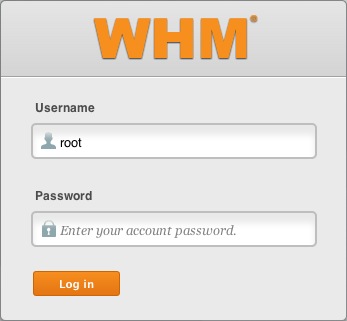



 bookmark
bookmark share
share
 E-mail
E-mail Twitter
Twitter Google Bookmarks
Google Bookmarks Facebook
Facebook MySpace
MySpace Digg
Digg Reddit
Reddit Delicious
Delicious LinkedIn
LinkedIn StumbleUpon
StumbleUpon